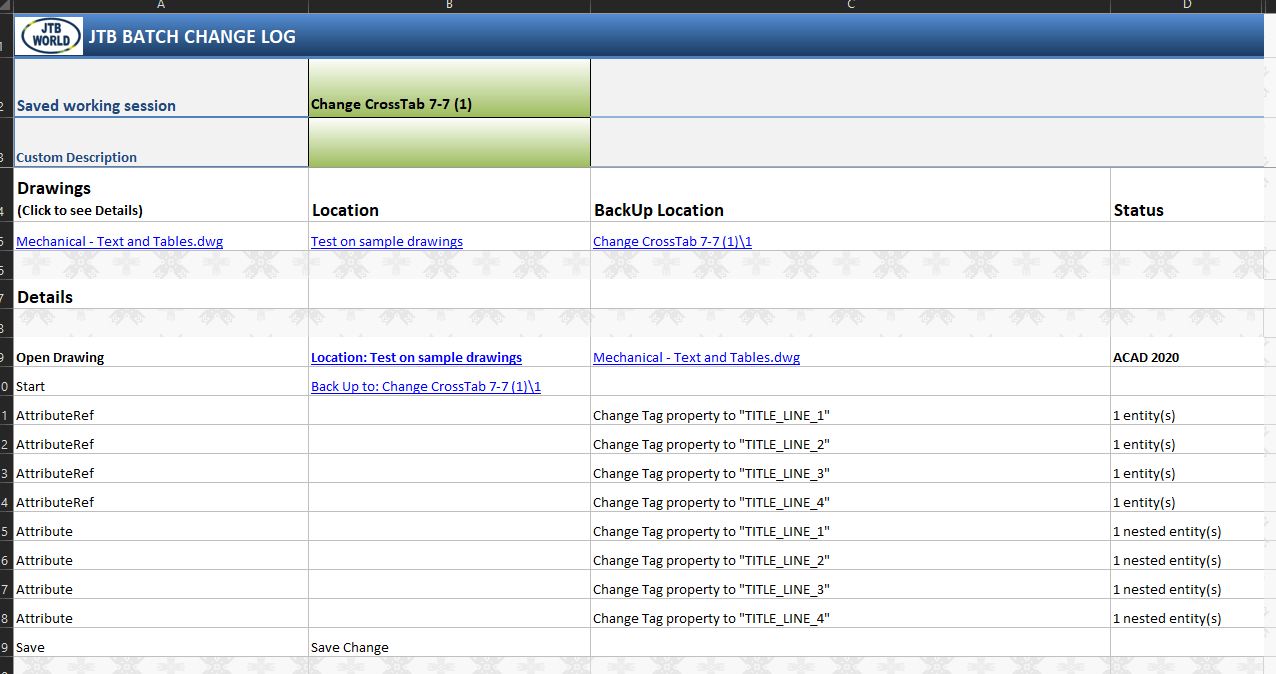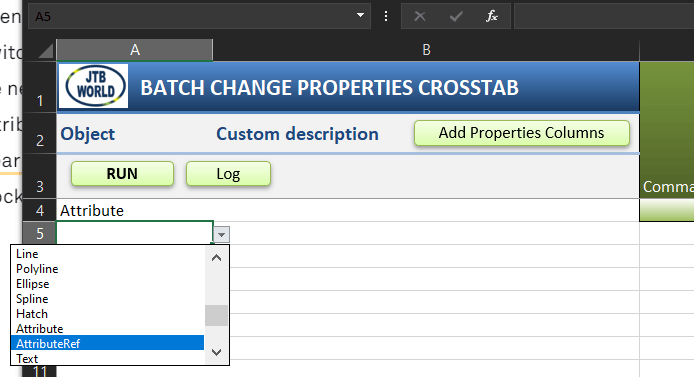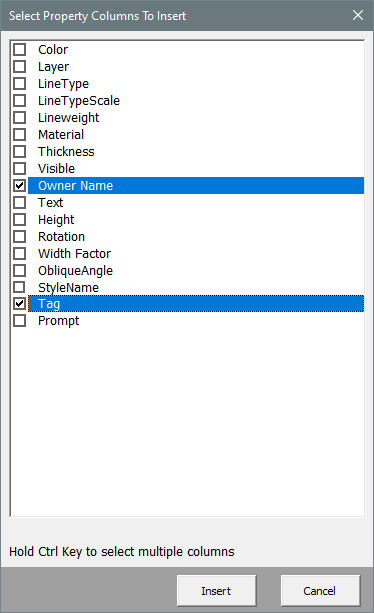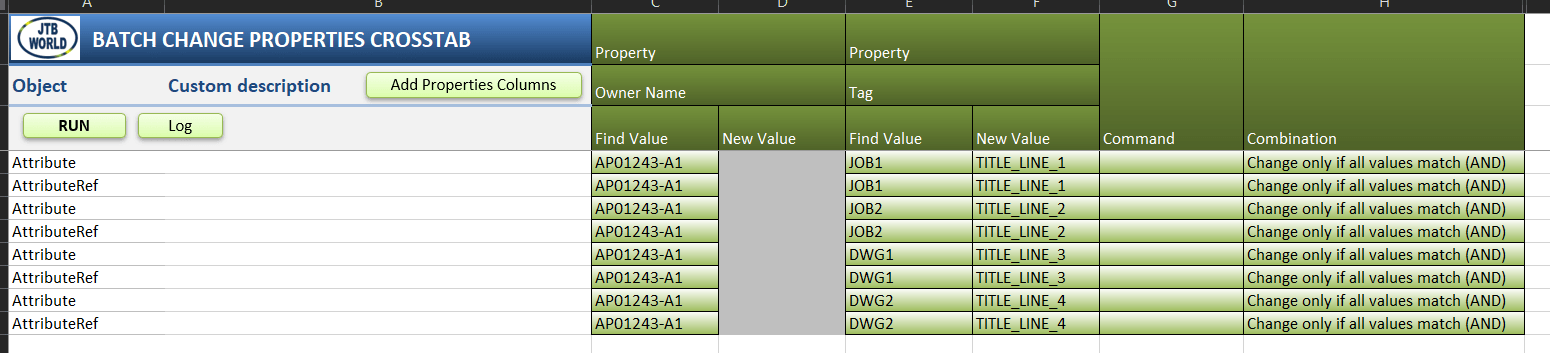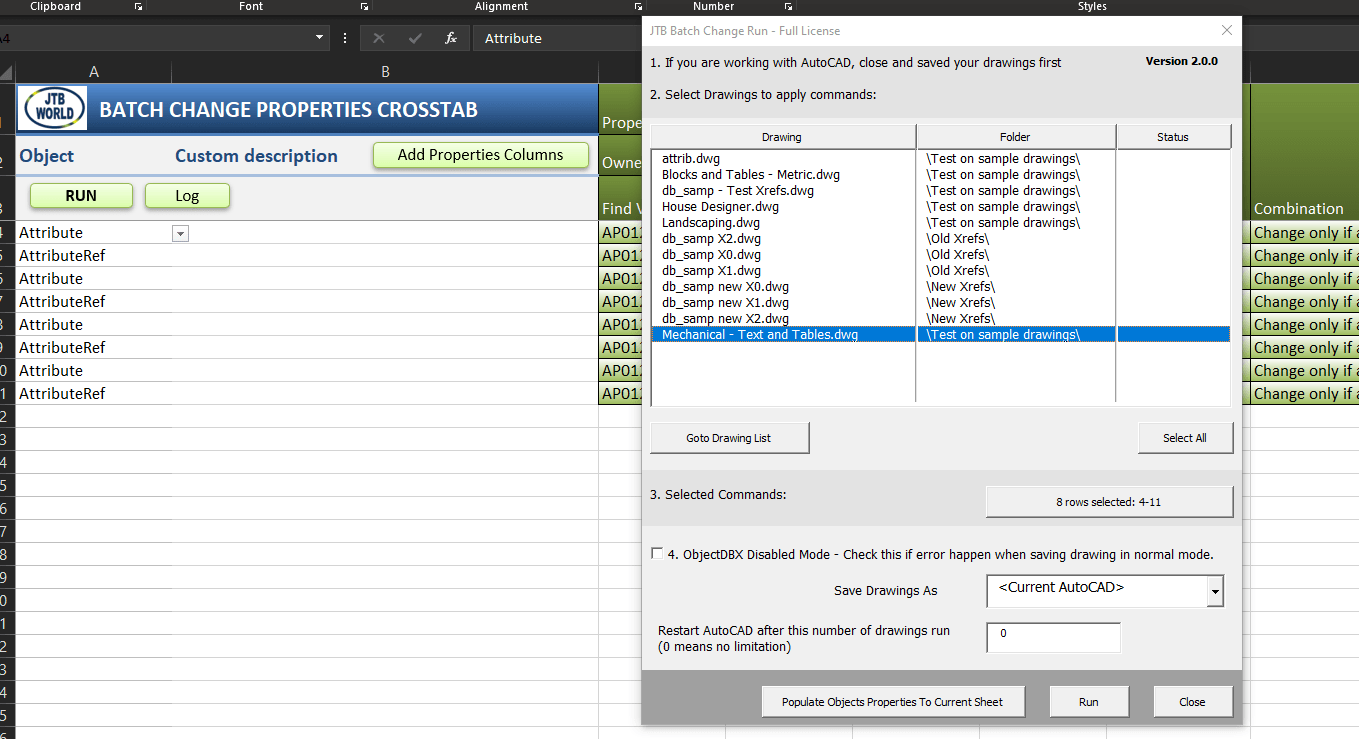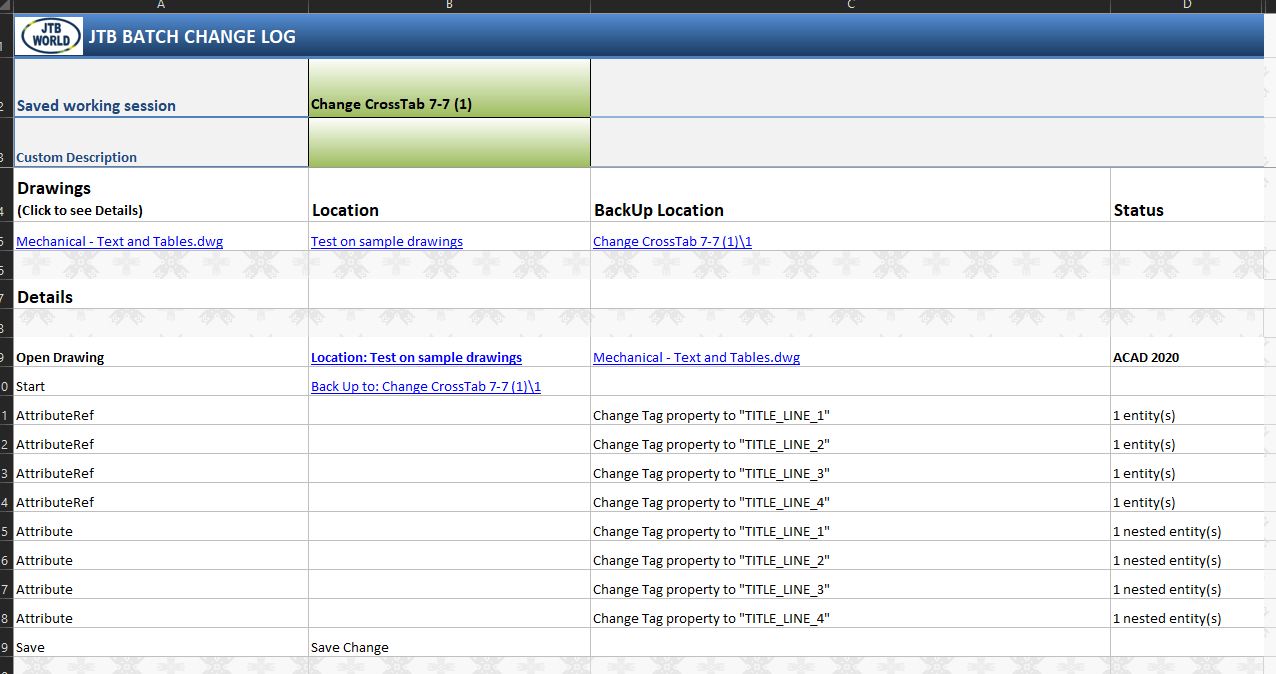The Issue
You have quite a lot of drawing with title blocks name "AP01243-A1".
In that title block, there are attribute tags "JOB1", "JOB2", "DWG1", "DWG2", and you want to change them to "TITLE_LINE_1", "TITLE_LINE_2", "TITLE_LINE_3" and "TITLE_LINE_4".
To do
- change the tags of all specific attribute references. Then, existing inserted blocks will show attributes with new tags
- change the tags of all specific attribute definitions. Then, in the future, newly inserted blocks will show attributes with new tags.
Explain
There are two types of attribute object: the attribute definition and the attribute reference.
The attribute definition is created by ATTDEF command. It is included in the selection when you run BLOCK command to the block definition
Then, you insert the block via INSERT command. The attribute reference is created in the background.
It shows up in the inserted block's properties or the EATTEDIT window. It is an object attached to the inserted block.
When you explode the inserted block, you got back the attribute definition object, not the attribute reference object.
The attribute reference object never shows up as an independent object that users can select. It always shows up as a property of the inserted block.
Step by Step
- Open JTB Batch Change.xlsx
- Switch to "Change CrossTab" sheet. Let's start with an empty sheet.
- Go to cell A4, then cell A5, click the drop-down list button and select Attribute (attribute definition object type) and AttributeRef.
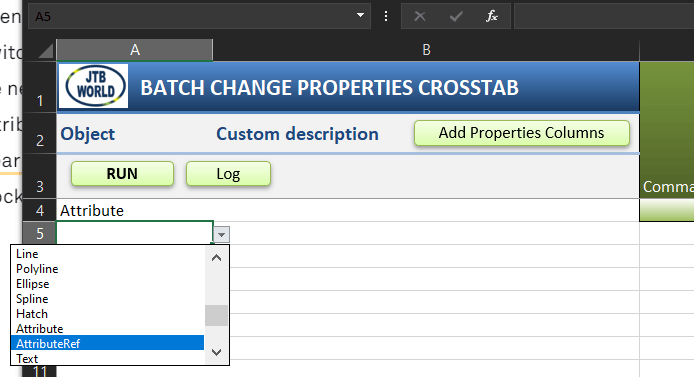
- We need to change the Tag property. Also, there are a lot of other blocks and attributes. We need to specify the Owner Name to let the app knows we are searching for attributes in "AP01243-A1" title block only.
- Click "Add Properties Columns" button on the top of the sheet, then select "Tag" and "Owner Name". Click OK, and then those two columns will be created.
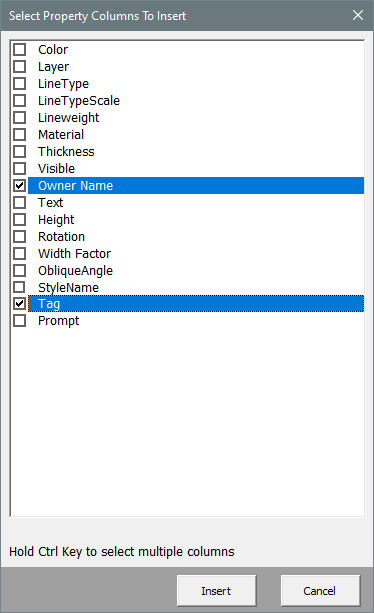
- The spreadsheet will now look like this. "Owner Name" is read-only property. Therefore, the "New Value" sub-column is grey out.

- Enter Owner Name values as "AP01243-A1". Enter the current tag value "JOB1" and the new tag value "TITLE_LINE_1".
Copy the two rows down three times, edit the parameters, so we have 8 rows of commands to change 4 attributes tags.
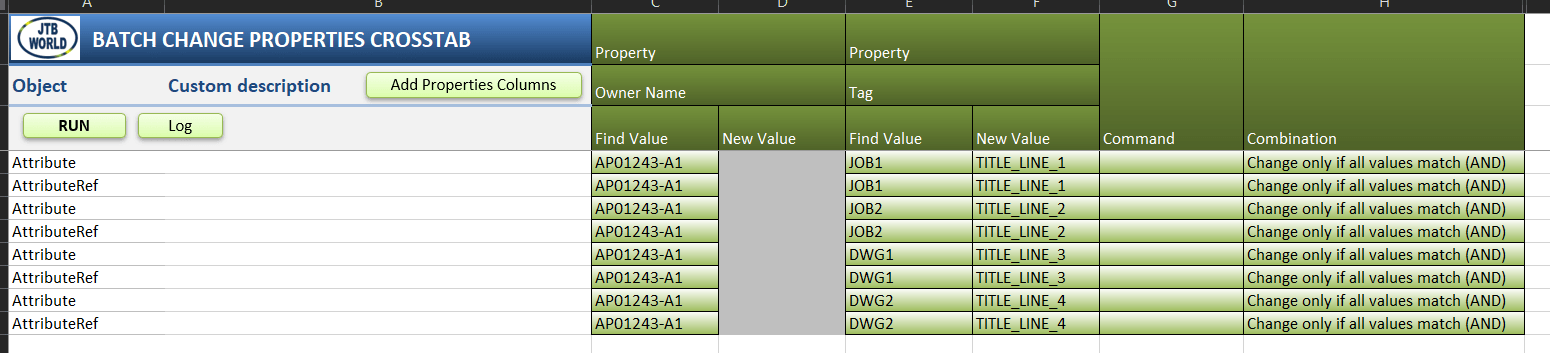
- Select all 8 rows, click "Run" button. The "JTB Batch Change Run" window brings up. Select the drawing you want to change, then click "Run".
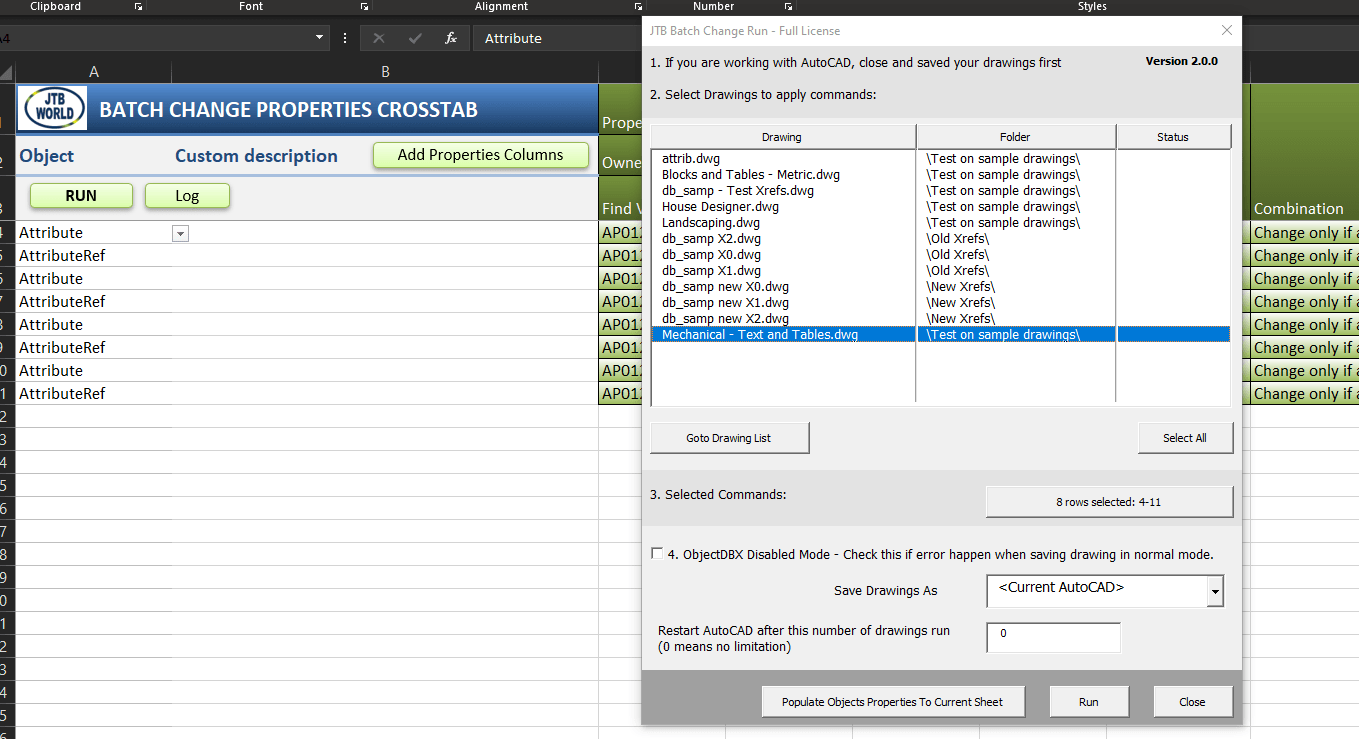
- The app will then open the drawing, go through all Model, Layouts and Block Definitions spaces. All Attributes and AttributeRefs found inside a "AP01243-A1" title block with specified tags, will be changed accordingly.
- Finally, a log window is created and saved for you to check.